If you’ve applied for a caste, income, residence, or any other certificate through the Nadakacheri portal, you don’t need to visit an office to get a copy. The portal allows you to print or reprint your certificate online using your Application Reference Number (ACK or RD Number). Whether you need a fresh printout or a second copy of an already issued certificate, this guide will help you through the process step by step.
Who Can Print/Reprint Certificates?
You can print or reprint a certificate through the Nadakacheri portal if:
- Your application has been approved.
- You have the Application Reference Number (ACK or RD Number) of the certificate.
- You need a second copy of a previously issued certificate.
Steps to Print Your Nadakacheri Certificate Online
The Print option is available only if you are printing your certificate for the first time. If the certificate has already been printed once, you must use the Reprint option. Follow the steps below to print your certificate:
Step 1: Visit the Nadakacheri Portal
- Go to https://nadakacheri.karnataka.gov.in/
- On the homepage, select “Apply Online” under the Online Application menu.
Step 2: Log in to the Portal
- Enter your mobile number and click “Get OTP”.
- Enter the OTP and click “Login”.
Step 3: Select the “Print Certificate” Option
- Under the Print menu, select “Print Certificate”.
- Enter your ACK Number (RD Number) and click “Search”.
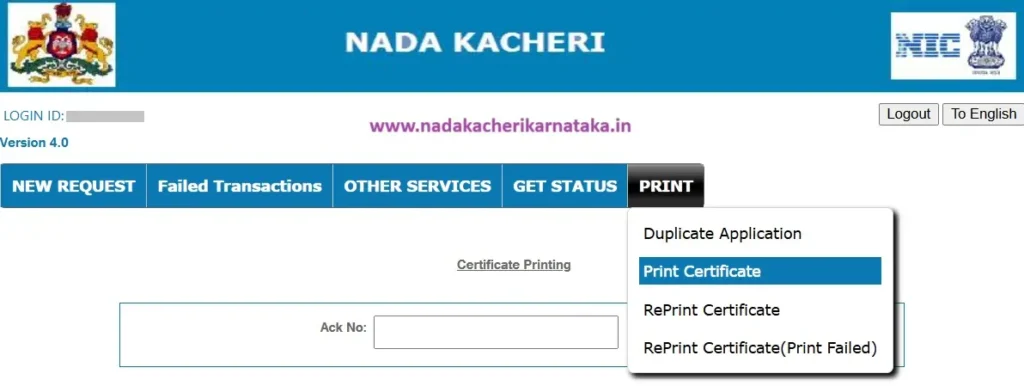
Step 4: Download and Print Your Certificate
- If the certificate is approved and has not been printed before, the details will be displayed.
- Verify the details and click “Print”.
- If the certificate has already been printed once, you will see an error message: “Application is not in Print Stage”.
Note: Ensure that the popup blocker is disabled in your browser and that your printer is connected, as printing is allowed only once.
Also Read:
Nadakacheri Application Status
Nadakacheri Certificate Verification (CV)
Steps to Reprint Your Nadakacheri Certificate Online
If you have already printed your certificate once and need another copy, then you can use the Reprint option. Follow the steps below:
Step 1: Visit the Nadakacheri Portal and Log In
- Go to https://nadakacheri.karnataka.gov.in/.
- Select “Apply Online” under the Online Application menu.
- Log in using your mobile number and OTP.
Step 2: Select the “Reprint Certificate” Option
- Under the Print menu, select “Reprint Certificate”.
- Enter your ACK or RD Number and click “Search”.
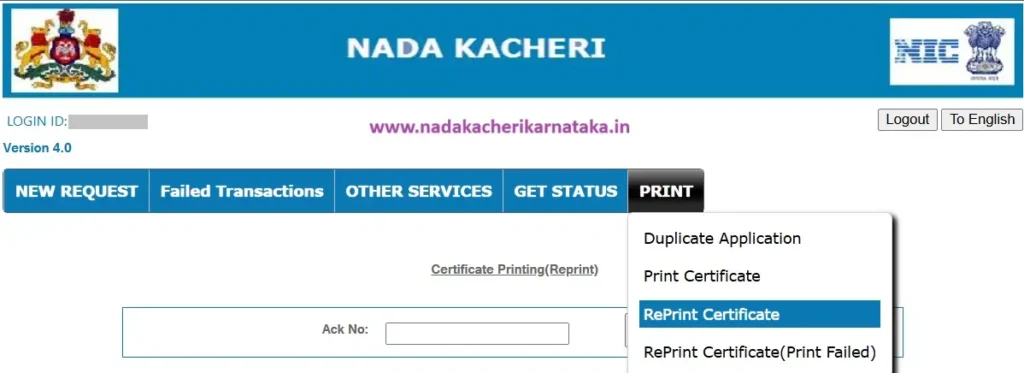
Step 3: Verify and Preview Your Certificate
- The certificate details will be displayed.
- If everything is correct, tick the checkbox and click “Draft View”.
- A preview of your certificate will be shown. Verify the details.
- Click “Pay Service Fee” to proceed.
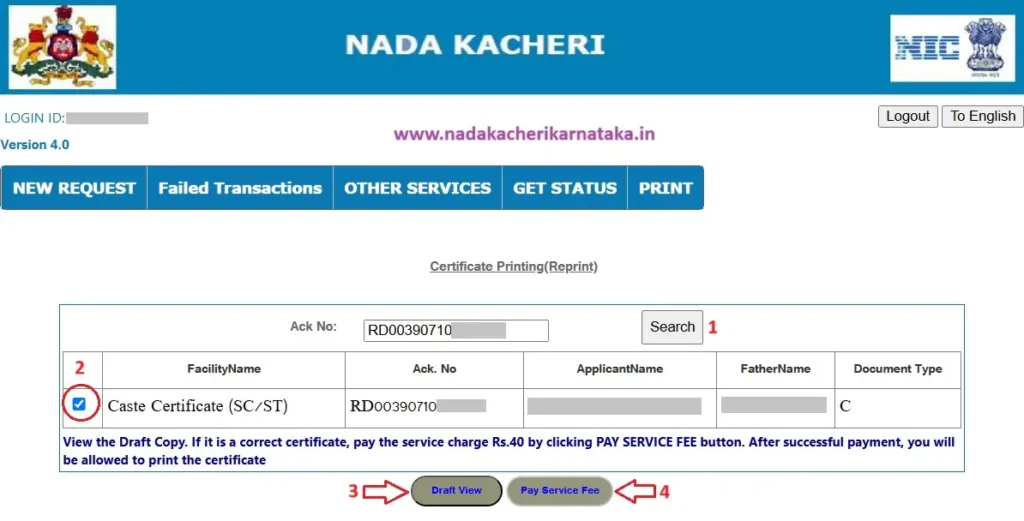
Step 4: Make the Payment
- Accept the payment terms and conditions and select SBI e-Pay.
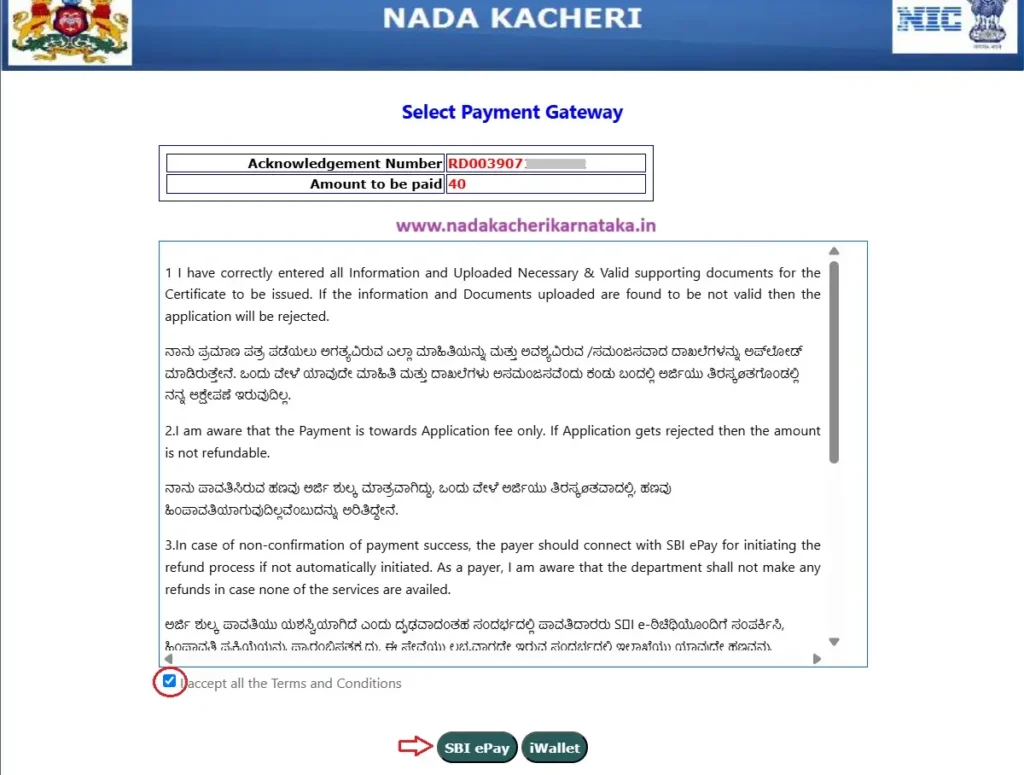
- Choose the UPI option and select one of the following:
- UPI QR Code: Click “Pay Now”, scan the QR code, and complete the payment.
- UPI ID: Enter your PhonePe, Google Pay, or Paytm UPI ID to receive a payment request. Enter your UPI PIN to complete the payment.
- The service fee is ₹40.
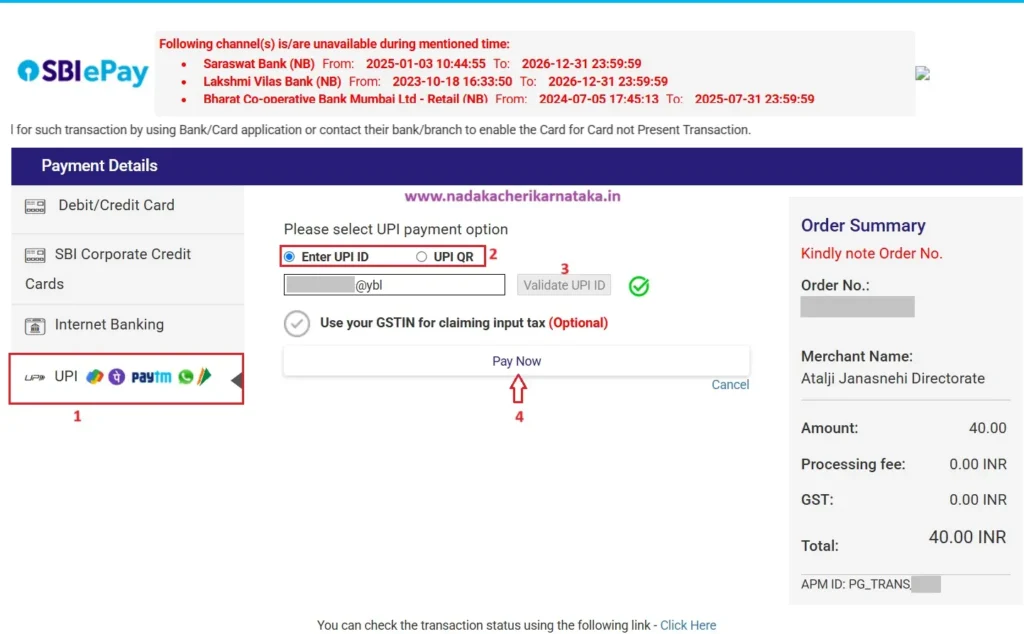
Step 5: Print Your Certificate
- Once the payment is successful, the Print option will be enabled.
Key Points to Remember
- After a successful payment, if the Print option does not appear or the page reloads, go to the “Reprint Certificate (Print Failed)” option under the Print menu and enter the RD Number to get your certificate printed.
- If you are unable to print the certificate through the Nadakacheri portal, visit your Taluk office to collect the certificate in offline mode.
